Unlocking Research Efficiency: Using Omnivore and Obsidian
Written on
Chapter 1: An Effective Software Combination
Sometimes, you stumble upon a combination of tools and plugins that work seamlessly for your specific needs, making it hard not to share the discovery.
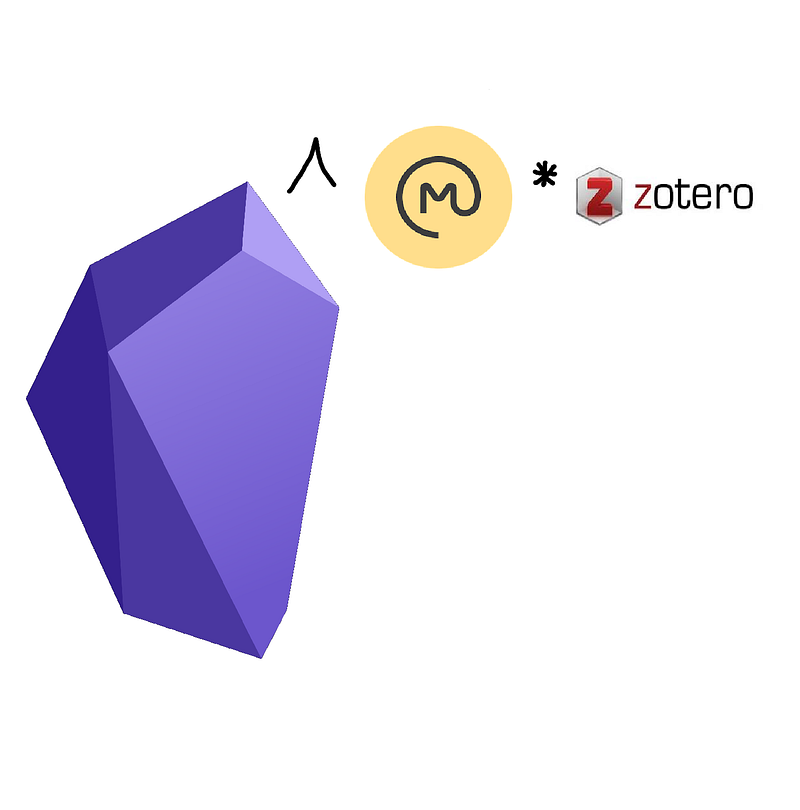
Harnessing the Power of Omnivore and Zotero
Read-it-later applications are incredibly beneficial but can quickly become overwhelming, serving as a cluttered repository of information. Surprisingly, I had never thought to use them for managing and understanding research papers, as I’ve always relied on PDFs. However, due to the limited PDF functionalities in Obsidian, I’ve sought something more integrated for research reading.
While Readwise seems impressive, the $7.99 monthly fee is too much for my budget as a PhD student. However, I recently learned that students receive a generous 50% discount, which is tempting! Regardless, I continue to explore the free options that can adequately meet my needs for now.
I’ve been eager to try Omnivore, a free read-it-later platform, since I discovered it. Although it may not have the extensive features of Readwise, its optimized simplicity often outweighs the unnecessary extras. My focus with this app is solely on digesting research papers and academic texts for my PhD work. I’m not interested in cluttering it with unrelated topics like recipes or travel destinations.
If you're intrigued and think this might be beneficial for you, here's how I currently utilize the Omnivore and Obsidian combination for reading research papers. Plus, if you want to kickstart your Omnivore experience with a newsletter, feel free to check out my new free one called "Brain STREAM"—I’d love to have you join!
A Clunky Yet Functional Approach
In the past, working with and annotating PDFs in Obsidian felt somewhat cumbersome. While it was manageable, it was far from ideal. Fortunately, this minor inconvenience has its silver lining. By keeping my growing collection of PDFs (currently 836) organized in Zotero, I prevent my Obsidian vault from becoming cluttered with external authors' ideas.
As of the latest May 2023 update, Obsidian has introduced a more user-friendly PDF viewer, but the adage remains: 'view, don't interact.' Previously, I would read papers in Zotero while keeping Obsidian open for notes, which worked but was not very efficient. If text overflowed onto another page or column, it became a hassle. Manually transferring highlights and notes made the process tedious, leading me to highlight sparingly.
This method was beneficial in limiting my highlights to only the most crucial points; however, I often missed capturing subtleties, such as citation nuances. I would only highlight when the author articulated a concept so perfectly that it would require more effort to paraphrase, or when they provided an example of previous citations.
While this approach was selective, it meant that important details sometimes slipped through the cracks. Moreover, I found highlights distracting when revisiting papers, particularly if I was searching for something specific that I hadn’t highlighted. Therefore, an unmarked version of the paper is also essential for my workflow.
Another frustrating aspect of my previous method was Zotero's lack of an Android app, confining me to my computer.
In short, it was clear that I needed to enhance my reading workflow!
Chapter 2: Embracing Obsidian's Capabilities
If you haven't given Obsidian a try yet, you're missing out. There's a reason it garners so much praise, including from me. While numerous similar applications exist, none match Obsidian's ease of use, from basic Markdown to a fully integrated personal life operating system.
Obsidian may not be flawless (looking at you, tables!), and I don’t utilize it for every task, but it serves as an excellent central hub for processing thoughts. There's a learning curve, and my method for incorporating references is slightly more intricate than I’ll cover here.
For this setup to function, you need to download and enable the Omnivore plugin, which requires a simple API key obtained from your Omnivore account.
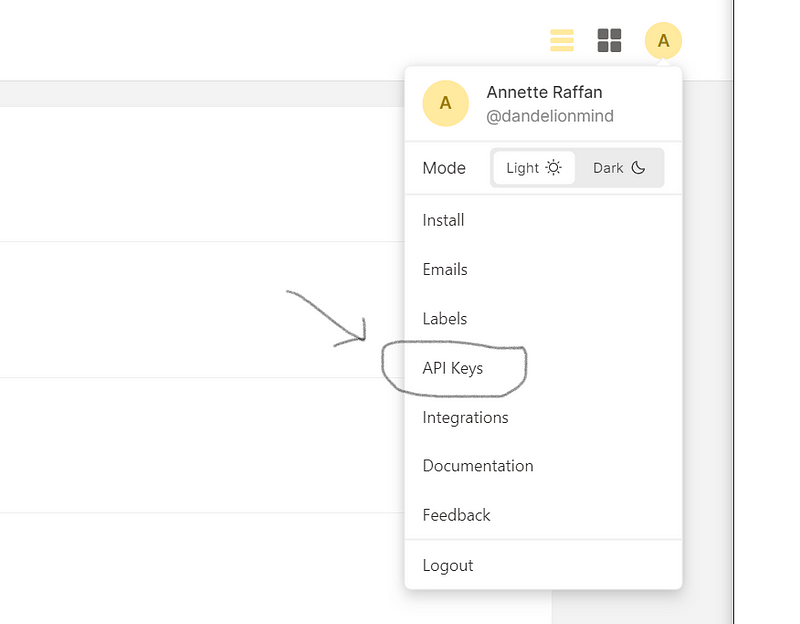
Finding the API key in the upper right corner of the Omnivore account menu is straightforward and less complicated than many other applications.
The Benefits of Free Software
I appreciate free software (though I'm not opposed to paying for quality applications). Omnivore is free and covers all the essential features for read-it-later services.
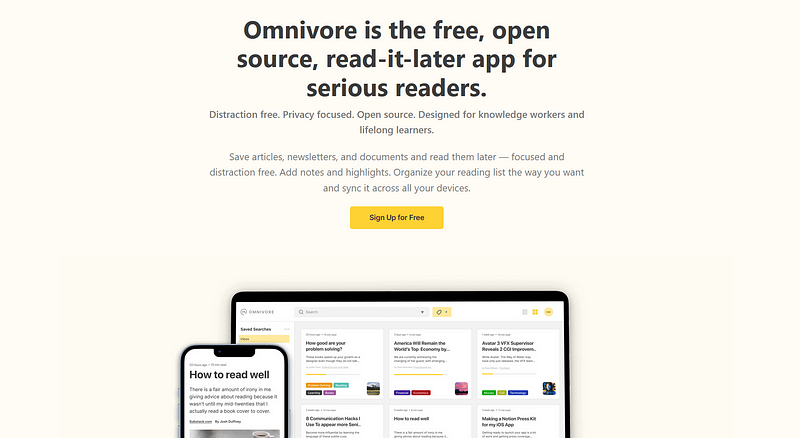
While folder options are limited, the tagging system compensates for this. It's easy to categorize items with tags like #read or #unread. To make everything functional, you'll also need the Chrome Omnivore extension.
Enhancements in Workflow: Highlights and Syncing
Now, when I encounter an intriguing paper, such as one on plant root rhizosheaths, I can easily click 'Omnivore Save Article' in the browser. This scans the entire page and imports it into the Omnivore app. I then rename the file according to my Zotero bibliographic key format, such as 'brown-2017-Rhizosheathpotential-h' to signify it's simply the highlights.
The Omnivore plugin allows you to customize what to sync and the frequency of syncing. I’ve set it to only sync highlights, with a one-minute interval to ensure quick updates.
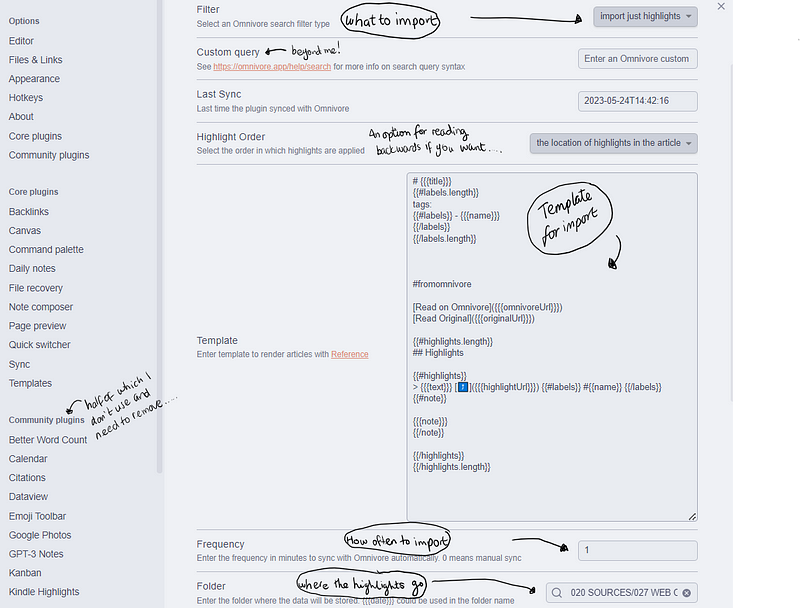
The plugin comes with a template for adjusting what gets included in the Markdown file, though I was satisfied with the default settings.
Once synced, Obsidian creates a file with the specified name in your chosen folder. Any tags used are also transferred, complete with a link to Omnivore and the original source.
Why I Prefer This System
Omnivore offers a pleasant reading experience. I find it more enjoyable than PDFs, especially since I can adjust settings such as font style and size. Currently, I'm favoring a solarized yellow theme.
However, this doesn't give me a reason to become careless or overly enthusiastic with highlighting. Each time I highlight something, I also make a note explaining why I did so. This practice ensures I engage deeply with the paper and integrate it into my understanding within Obsidian.
I appreciate that highlights appear in callout boxes, clearly distinguishing them from my own words. This eliminates the need for manual quotation marks!
The suffix '-h' makes it easy to include these highlights as transclusions within the imported literature notes in the Citations plugin.
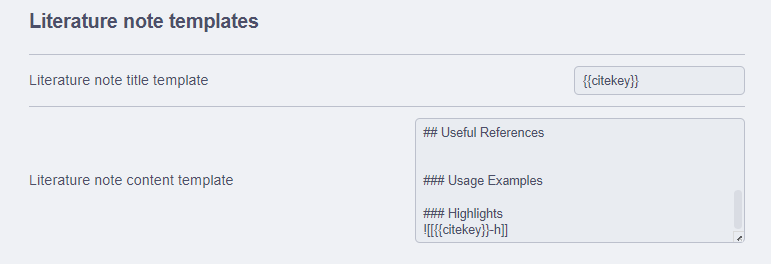
This process is automated, allowing my highlights to show up in new imports without additional effort on my part.
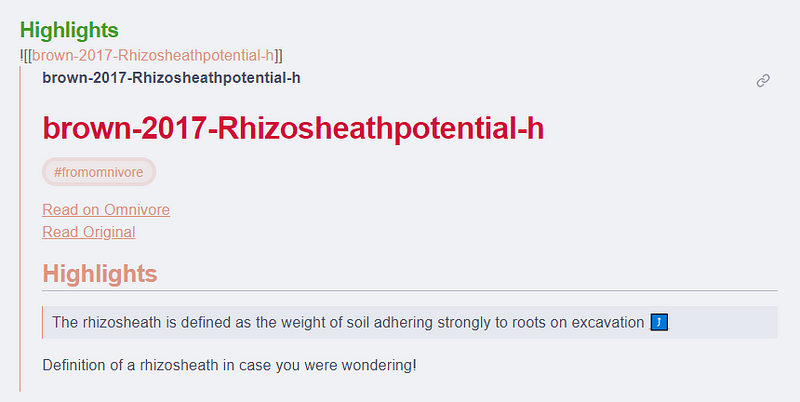
Additionally, I maintain a clean, un-highlighted PDF or link in Zotero for instances when I need to locate specific information.
Areas for Improvement and Future Hopes
I aspire for a future where PDFs, notes, and highlights can be seamlessly integrated between Zotero and Obsidian. Until that day arrives, I’m content with the workaround I’ve developed.
Unfortunately, Omnivore does not function well on my Amazon tablet with Google Play, which is disappointing as I’d love to relax on the couch while reviewing papers.
While this system isn’t perfect, I hope it provides you with some valuable insights.
If you're interested, I have just launched a free newsletter called Brain STREAM, offering insights on enhancing research efficiency within STEAM fields. If this sounds appealing, feel free to sign up!