Unlocking the Power of Figma Widgets: A Comprehensive Guide
Written on
Understanding Figma Widgets
What exactly are Figma widgets and why should you care? Let’s delve into this exciting feature that was introduced in June 2022, allowing users to enhance their design files.
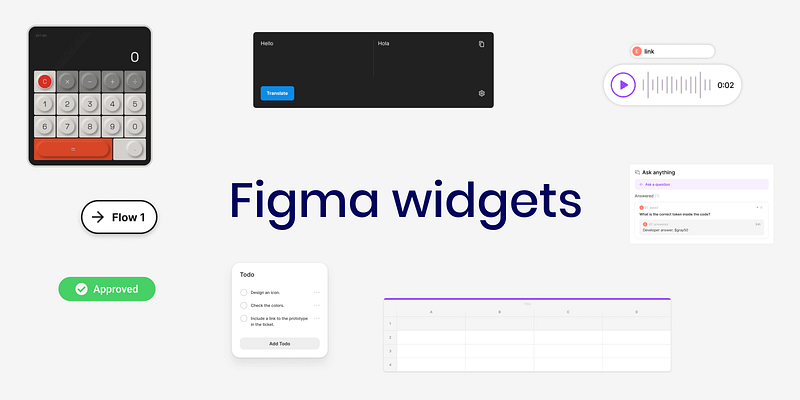
Figma has now integrated widgets, a feature previously available in Figjam. But what sets these widgets apart from traditional plugins? Here’s a breakdown of everything you need to know.
What are Figma Widgets?
A widget is essentially a mini-application or tool embedded within Figma that adds extra functionality to your design files. Unlike plugins, which operate from a separate modal, widgets are directly integrated into the design page. When you implement them on one page, they must also be added to others. The great thing about widgets is that there's no installation process; you can simply add them straight to your file. While they may seem less versatile than plugins, widgets can sometimes offer unique advantages.
How to Add a Widget in Figma?
To incorporate widgets into your Figma file, click on the resources icon (command + I), navigate to the widgets tab, search for your desired widget, and click to add it.
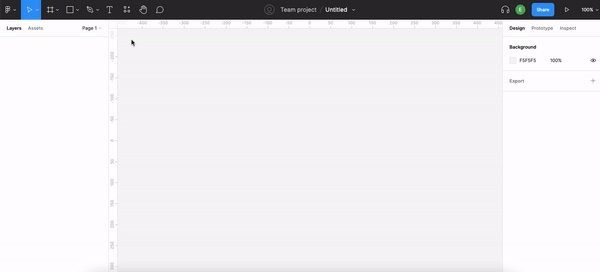
Benefits of Using Widgets
Widgets enable you to perform tasks directly within Figma, negating the need for external tools. Some widgets can even replace specific plugins. For example, the Calculator widget by Mirko Santangelo allows you to perform calculations on the page without exiting Figma.
Creating Custom Widgets
You have the opportunity to design custom widgets for both Figma and Figjam, which you can then publish to the community. This feature is particularly beneficial for teams seeking to tailor widgets to their specific needs or for designers wishing to contribute to the Figma ecosystem. A fantastic aspect of widget development is that you can test them on a Figjam board before finalizing them. For further guidance on creating widgets, refer to the Figma developer documentation or check out the informative video below.
Exploring Interesting Widgets
Here are some notable widgets I've discovered in the Figma community that you might find useful:
Answers & Questions (Q&A)
Creators: Elynn Lee, Emily Lin, and Khalil Cader
This widget allows you to pose questions and provide answers directly within your design. It's perfect for annotating your design queries for developers or project managers, helping you clarify your design rationale based on the feedback you gather.
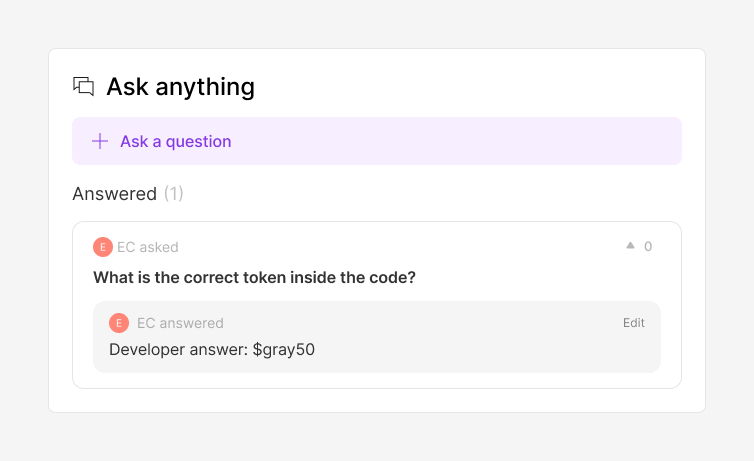
Translate
Creator: Yury Zeliankouski
This widget supports 125 languages, enabling you to translate text without leaving Figma.
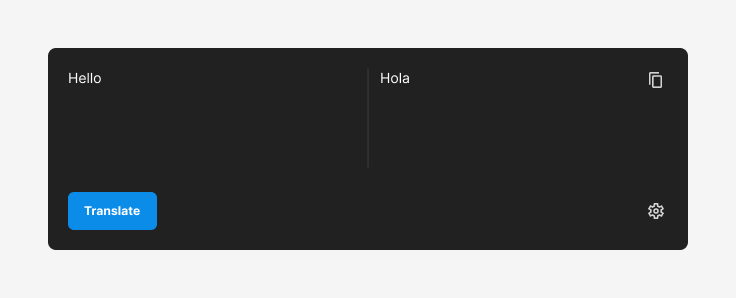
Table
Creator: Gavin McFarland
This widget allows for the addition, import, and export of data in a tabular format. It’s beneficial for communicating microcopy or other text to developers.
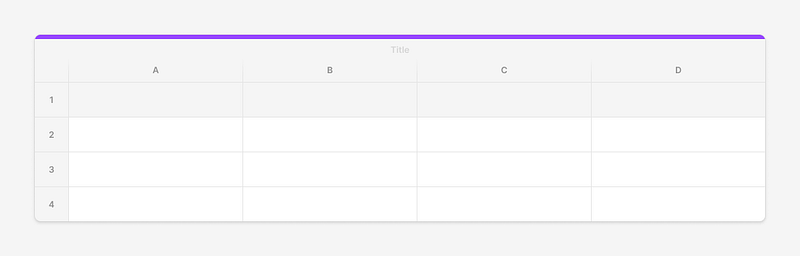
Approve
Creators: Andra Putra and Dian Farra
This straightforward widget helps you track the status of your projects in Figma.
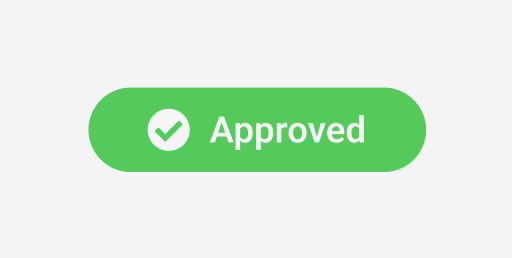
lil todo
Creator: Jordan Singer
Use this simple list to jot down tasks while designing, such as reminders to create icons or review workflows with developers.
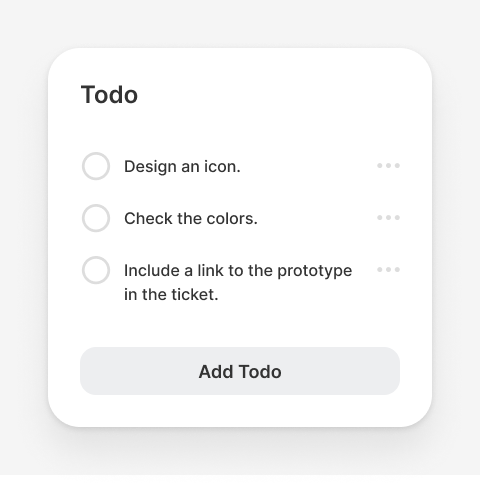
Voice Memo
Creators: Figma, Max McKinney, and Rohit Chouhan
This widget allows you to add voice notes directly in Figma, which can be particularly useful for providing handoff instructions to developers.
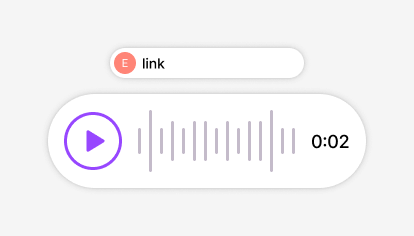
Navigate
Creator: Emin Sinani
A handy tool that aids in navigating your design page, allowing you to outline quick flows without the need for a complete prototype.
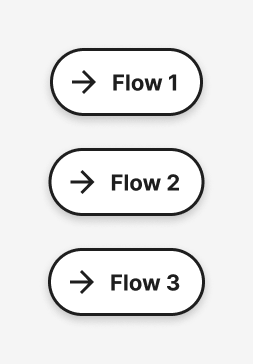
In Summary
Figma Widgets are interactive components that enhance the functionality of your Figma or Figjam files, enabling you to execute quick actions seamlessly. They can be easily added without installation, and the platform allows users to create and share their own widgets. Why not explore the widgets mentioned in this article and see how they can elevate your design process?
Ready to Enhance Your Figma Skills?
Consider one-on-one tutoring with me to refine your Figma abilities! Whether you're just starting out or looking to polish your skills, I’m here to help you build confidence and improve your proficiency in Figma.
If you found this article helpful, please share it with your friends or team members. If you have any questions, don’t hesitate to reach out.
To keep up with my latest posts, feel free to follow me. For those interested in maximizing their Medium experience, consider becoming a member to support writers like me.