Exciting Insights on Setting Up iOS 16 for the First Time
Written on
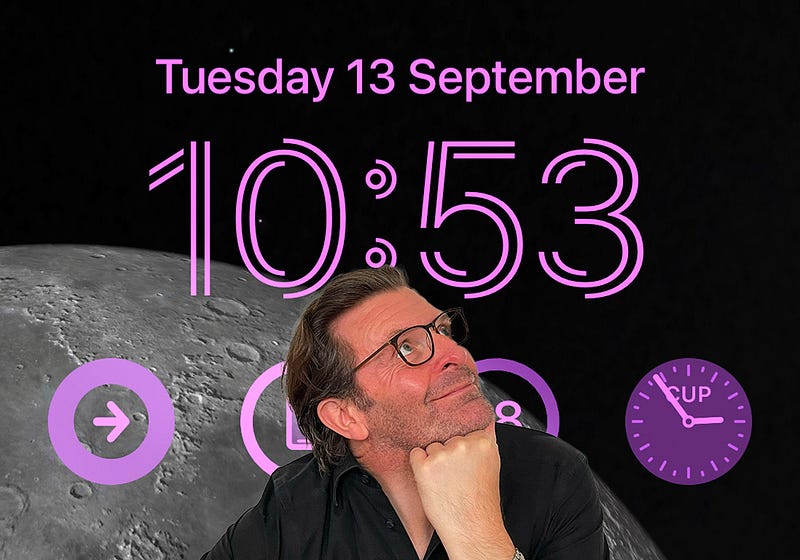
Finally, iOS 16 has arrived! It feels like ages since June, doesn’t it? The warm summer days, late-night strolls, and of course, WWDC, where we got our first glimpse of the new features.
As of yesterday, iOS 16 is officially here. The beta testing phase is over, and it’s time for the real experience. I’ve been eagerly watching its progress over the summer and was determined to install the update immediately.
Despite a long day on Monday, I stayed up late—yes, even on a school night—to get iOS 16 up and running, so I could share my experiences today. Here are the first features I explored that I think you'll find interesting.
Focus Filters
To be honest, I always found the filters in previous iOS versions somewhat perplexing. However, in iOS 16, they are much more user-friendly and straightforward to configure.
It’s now incredibly simple to limit information from specific apps while in a certain Focus Mode. Apps like Safari, Mail, iMessage, and Calendar are excellent for use in Focus Modes in iOS 16. You can establish a work mode and choose to see only emails or messages related to work.
Setting it up is a breeze: go to Settings > Focus > Select a mode > Add Filter (located under Focus Filters). Then customize your Focus to fit your preferences. It’s anticipated that these Focus filters will evolve further as developers innovate.
A neat feature I discovered late last night is that in a Work Focus mode, you can selectively mute notifications from specific people. You can find this under Focus > People (or Apps) > Silence notifications from.
Messages
The Messages app has received a variety of new features in iOS 16.
Finally, you can edit an iMessage within 15 minutes of sending it, but only for other iOS 16 users (at least for now). There are also options to undo a sent message (not applicable for Android recipients) and to mark messages as unread.
Deleted messages are now stored in a ‘Recently Deleted’ folder for 30 days. You can access this by filtering through Edit > Recently Deleted.
All these new features can be accessed by long-pressing the message bubble.
FaceTime Handoff
I’ve been a fan of Handoff for a long time and use it almost daily. With iOS 16, this feature extends to FaceTime. If you initiate a call on your iPhone, you can now seamlessly transfer it to a Mac or iPad. I haven’t tried it yet, but I’m really eager to give it a shot. Handoff is a game-changer!
Subject Cut-Out
In my opinion, this feature is possibly the highlight of iOS 16. All my years of Photoshop skills seem unnecessary now, as the mask it generates is remarkable. The detail it captures, even around tricky areas like hair, is impressive—and that’s from a professional perspective!
You can find any image, even from Safari, long-press it, and watch for a flash of lightning—then it’s done! You can either hold it for a ‘copy’ dialogue box or drag and drop it directly. I’ve tested this with Messages, Mail, and Twitter, and it works flawlessly.
Duplicates
Managing duplicates has long been a headache for iOS users. Thankfully, iOS 16 finally addresses the issue of duplicate images and contacts.
To manage photos, open the Photos app and navigate to Albums. Scroll to find Utilities. The Duplicates section will display how many images are duplicated, and you can merge them. This not only tidies up your app but also frees up space on your device.
For batch merging, click ‘Select All’ at the top, and follow the prompts. Merging retains only one version, combining the best aspects of each photo. The discarded images can be found in the Recently Deleted folder.
The same process applies to Contacts. Open the app, and any duplicate cards will be displayed at the top, allowing you to merge them easily.
Lock Screen
The Lock Screen has undergone a complete transformation in iOS 16. Apple now offers customization options, enabling you to personalize your Lock Screen with colors, fonts for the time, wallpapers, and even widgets. You can even set emojis as a background if that suits your style!
Editing your Lock Screen is straightforward. Just long-press the lock screen to access customization options, then tap the + button to choose from various wallpaper options. After selecting one, you can modify the font and color of the time and date. Simply tap to see your options, and then personalize the widgets by clicking on any pre-set ones.
You can now save multiple Lock Screens and switch between them easily by long-pressing the current Lock Screen. Additionally, you can pair a Lock Screen with a matching Home Screen (I discovered you can blur the Home Screen too). A new search bar is conveniently located at the bottom for quick access.
Messages and notifications now scroll from the bottom of the screen, making them less intrusive. I didn’t expect to find the Lock Screen so engaging, but I've spent way too long experimenting with it this morning!
Link Focus Modes
And there’s more to the Lock Screen! Once you’ve set everything up, you can link a Focus Mode to each saved Lock Screen. To do this, long-press the Lock Screen, navigate to the customization tab, select your chosen Lock Screen, and then tap on the ‘Focus’ icon.
Pinned Tabs
Safari in iOS 16 also benefits from new features. Open a frequently visited or favorite site, long-press the URL, and you’ll see an option to pin the tab. These pinned tabs will appear neatly at the top of your Safari Home Page, optimizing space and enhancing aesthetics.
If you utilize tab groups, you can now customize a Start Page for each group, including different favorites, wallpapers, and frequently visited sites. Open a Tab Group and scroll down to the bottom to access the ‘Edit’ button for customization.
Health
The Health app in iOS 16 simplifies tracking your medications. You can enter all your medications and vitamins, and iOS 16 will send you reminders to take them regularly and on schedule. If you own an Apple Watch, you can mark your meds as taken directly from your watch. Additionally, iOS 16 will alert you to any potential risks from combining certain medications. All settings are conveniently found in the updated Health app.
Wrapping Up
I’m still exploring iOS 16 myself, but I wanted to share my first impressions. So far, it’s one of the best updates I can remember for iOS. Apple is truly delivering outstanding features. I’ll return with more insights once I’ve spent more time with it.
In the meantime, for an in-depth exploration of iOS 16, check out Juli Clover’s excellent walkthrough at MacRumors.
Getting Involved
Exciting news! If you enjoy reading my articles and blogs, you can help me continue producing them! By clicking this link, you can join Medium and receive my blogs daily, right when they’re published. You’ll even get email notifications! Just one click of your Magic Mouse can make a huge difference for both of us!
Get into the groove with today’s soundtrack. I wrote this while listening to https://music.apple.com/gb/album/first-flight/1546228066.
Interested in receiving my weekly video newsletter? It’s free and easy to join! Just leave your details here, and I’ll drop a recap in your inbox every Sunday.
Lastly, I’m now on Vero—follow me here https://www.vero.co/dtalkingtech.
Originally published at https://talkingtechandaudio.com on September 13, 2022.